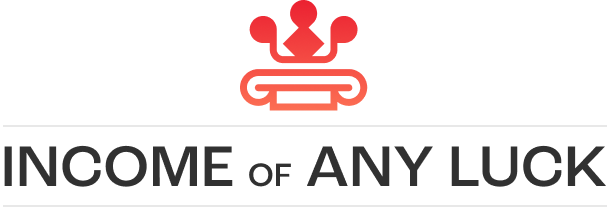In today’s digital world, editing photos is a regular task—especially when we want to remove text from an image. Whether it’s a watermark, an unwanted label, or outdated text, knowing how to erase it cleanly can save time and enhance your visuals. This is where a reliable image text remover like Picsman comes into play.
This article will show you exactly how to remove text from a picture, focusing on Picsman’s AI-powered tool. We’ll explain what a text remover is, walk you through the simple steps using Picsman, and highlight the features that make it stand out among other photo editors.
What Is a Text Remover?
A text remover is a digital editing tool designed to erase or delete text from an image. These tools can be AI-powered or manual, and they work by blending the surrounding pixels to make the text area look clean and natural.
Common use cases include:
- Removing watermarks from stock photos
- Deleting timestamps or captions
- Cleaning scanned documents or old graphics
- Editing social media posts or memes
Modern AI text remover tools, like those found in Picsman, go a step further by automatically detecting and removing unwanted text while preserving the original image background. They can even work with text from photos online, so you don’t need to install bulky software.
How to Remove Text from a Picture with Picsman
Removing text from your photo has never been easier. Picsman offers an intuitive and AI-powered image text remover that doesn’t require professional editing skills.
Here’s a simple step-by-step guide:
Step 1: Upload Your Image in Picsman Image Text Remover
Start by going to the Picsman image text remover tool. You’ll see a button that allows you to simply upload your image. This could be any photo with unwanted text—logos, captions, or watermarks.
Tip: For best results, choose a high-resolution image with minimal clutter around the text.
Step 2: Select the Unwanted Text After the AI Automatically Detects It
Once the image is uploaded, Picsman’s AI-powered tool will scan the photo and automatically detect areas that contain text. You’ll see highlighted regions, and you can confirm or adjust the selection manually.
This ensures that you’re removing exactly what you want—nothing more, nothing less.
Step 3: Click ‘Remove’ to Delete Text Watermarks on Your Photo
After selecting the unwanted text, click the ‘Remove’ button. In seconds, Picsman will process your image and generate a clean version without the text.
You can then download the edited photo directly—ready to use in your design, presentation, or website.
Want to remove watermarks from images? Try Picsman AI Watermark Remover.
3. Key Features of Picsman
What makes Picsman a standout text remover from image tool is its combination of simplicity and smart technology. Here’s why it’s a top choice for anyone looking to remove text from a photo quickly and cleanly:
Quick Without Manual Editing
Thanks to its AI text remover, Picsman automates the entire process. There’s no need for cloning tools or time-consuming brushwork. The system detects and erases the text from picture areas instantly, delivering results that rival professional software.
Easy Operation
The user-friendly interface is perfect for beginners. You don’t need design experience—just upload your photo, let the AI detect the unwanted text, and remove it with a click.
It works just as well on desktop and mobile, making it easy to clean up photos online anytime, anywhere.
High-Quality Results
Unlike some basic tools that blur or smudge the edited area, Picsman’s AI-powered remover tool uses advanced pixel blending to preserve the original image background. This leads to sharp, seamless results—even when you’re working with complex images.
Whether you’re trying to remove photo text, delete words from a picture, or remove unwanted objects, Picsman ensures that the output is visually clean and ready to use.
Conclusion
Whether you’re editing a marketing asset, cleaning a personal photo, or prepping an image for your website, learning how to remove text in image is a valuable skill. With tools like Picsman, the process is no longer complicated or time-consuming.
You can now:
- Remove unwanted text in seconds
- Maintain image clarity and professionalism
- Enjoy the benefits of a smart AI photo editor without technical knowledge
Picsman’s text remover from image tool is a game-changer for anyone who wants to remove words from pictures, delete text from images, or simply make their content look cleaner.
Ready to try it? Visit Picsman, upload your photo, and remove the text instantly with the power of AI.
Read more:
How to Remove Text from Images: Unveil AI Magic